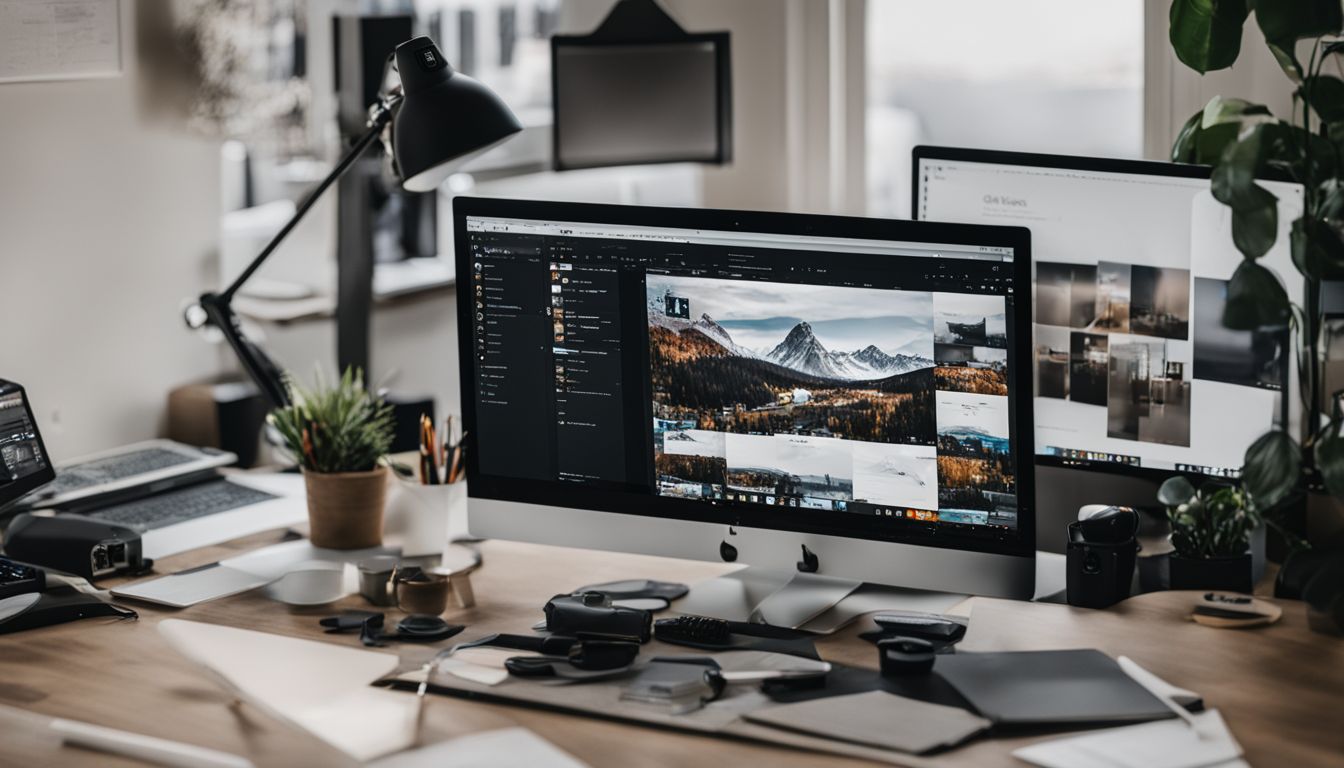WordPress SEO Tips And Best Practices
Making your WordPress site better for search engines is key. This guide shows you how to do just that, with tips on everything from technical bits to making content that shines. We talk about picking good hosting like Bluehost or SiteGround and why themes that love SEO matter.
You’ll learn about SSL certificates for keeping things safe and making sure Google can find your site easily.
We also dive into keywords – finding the right ones with tools like Semrush and writing content that proves you know your stuff. Yoast SEO comes in handy here, helping set things up right.
And don’t forget to tell Google all about your pages with a sitemap.
Your website should be easy to move around, fast, and friendly on mobile phones too. Images need clever text so search engines understand them better, and linking between your own pages can give them a boost.
Keeping everything secure and watching how well things are going using Google Analytics are also big deals.
This guide has got it all covered – from getting started to pushing your site out there more. Let’s make your WordPress site the best it can be.
Key Takeaways
- Use SEO plugins like Yoast SEO to help your WordPress site rank better. Setting it up properly can make a big difference.
- Choosing the right hosting, theme, and making sure your website is indexable are important steps in improving your site’s SEO.
- Keep your content organised with clear categories and avoid having too many posts on the same topic. This helps search engines understand and trust your site more.
- Submitting a sitemap to Google Search Console lets Google know about all of your pages, helping them show up in search results.
- Regularly update your content and use keywords wisely to stay relevant and attract more visitors.
Understanding SEO and Its Importance
SEO, short for Search Engine Optimisation, is a way to make your website show up higher in search engine results. Getting more people to visit your site often starts with being on the first page of Google or Bing.
Think of it like this – if your site is a shop, SEO makes sure it’s on the main street where everyone walks by instead of a hidden alley.
This part is key because most folks use search engines to find things online. If your WordPress site ranks well, you’re likely to see more visitors. That’s why plugins like Yoast SEO are gold for WordPress users.
They help tune up your website so it speaks the same language as Google, making sure you get noticed by potential visitors and customers searching for what you offer.
Basics of WordPress SEO
Starting with WordPress SEO can seem big, but it’s pretty simple once you get the hang of it. All you need is a good host, a theme that likes search engines, and making sure Google can find your site.
Choosing a Quality Hosting Provider
Picking the right hosting provider is key for your website’s speed and how well it does in search results. Look for hosts with great uptime, support for WordPress, free SSL certificates, servers close to your audience, and strong customer service.
Bluehost, Dreamhost, and SiteGround are top choices known for these features. They ensure your site runs smoothly, loads quickly for visitors no matter where they are, and stays secure against online threats.
Good hosting also boosts your SEO efforts. Faster websites rank better on Google. Plus, when your site is always up thanks to reliable hosting, people and search engines trust it more.
It’s all about giving users a great experience from the moment they click on your site link until they leave – all starting with choosing the perfect host.
Using an SEO-Friendly WordPress Theme
After selecting a quality hosting provider, the next step is to pick an SEO-friendly WordPress theme. This kind of theme helps your site perform better in search results. It’s built to load fast and look good on any device, which Google loves.
Choosing the right theme can give your SEO efforts a big boost.
A theme that’s good for SEO makes it easy for search engines to understand what your site is about. This means they can show it to more people looking for what you offer. Look for themes that support schema markup, as this code helps search engines share information from your site more clearly.
Going with an SEO-friendly WordPress theme sets a strong foundation for all your other optimisation work.
Ensuring Your Website Is Indexable
Making sure search engines can find your site is key. Use Google Search Console to check how well search engines understand your content. This tool gives you reports and data on how your pages show up in searches.
You also need to set up your WordPress site right. Make it easy for crawlers to go through your site by having clear categories and tags. This helps manage your content by topics and makes it simpler for search engines to get what your website is about.
Good internal linking boosts page views, ups user engagement, and lifts SEO scores too.
Setting Up Your Website for SEO
Setting up your website for SEO starts with simple steps that make a big impact, pushing your site up in search rankings and bringing more eyes to your content.
Installing and Configuring an SEO Plugin (Yoast SEO)
Getting your WordPress site up to speed with SEO starts with a good plugin. Yoast SEO is a top pick for many. Here’s how you set it up:
- First, go to your WordPress dashboard and click on “Plugins.” Then, select “Add New.”
- Type “Yoast SEO” in the search bar. You’ll see it pop up.
- Click “Install Now” on Yoast SEO. After it’s installed, hit the “Activate” button.
- You’ll find a new tab labelled ‘SEO’ on your dashboard sidebar. Click on it.
- The plugin will ask you to start a configuration wizard. Go ahead with that.
- Follow the steps in the wizard—it’ll help you set basic settings for your website.
- The wizard covers site type, social profiles, and whether you’re setting up the site or it’s already live.
- Make sure to enable XML sitemaps by following the prompt in the wizard; this is crucial for Google to understand and index your site correctly.
- Decide if you want Yoast SEO to collect data from your site—it helps them improve, but it’s optional.
- Once done with the initial setup, explore other features under the ‘SEO’ tab like ‘Social’, ‘Tools’, and ‘Premium’.
- Take time to look at ‘Titles & Metas’ settings—this lets you control how titles and descriptions appear in search results.
Now that Yoast SEO is ready, your site has taken a big step in being more visible online! Next, let’s focus on ensuring your website’s foundation is strong with quality hosting and an SEO-friendly theme…
Setting up an SSL Certificate
After configuring your SEO plugin, like Yoast SEO, the next key step is setting up an SSL certificate for your site. This move is vital for both security and search engine optimisation.
An SSL certificate secures your website’s data. It also helps your site rank better in search engines. Here’s how you can set it up:
- Check with your hosting provider: Most top WordPress hosting companies offer free SSL certificates through Let’s Encrypt.
- Activate the SSL certificate: Once offered, you might need to activate the SSL from your hosting dashboard.
- Update your WordPress URL: Change your site address from http:// to https:// in the WordPress settings area.
- Set up redirects from HTTP to HTTPS: Ensure all visitors go to the secure version of your site by setting up redirection.
- Adjust Google Analytics settings: Update your website’s protocol to HTTPS so that tracking remains accurate.
- Submit a new sitemap to Google Search Console: This tells Google that your site now uses HTTPS.
Securing your website with an SSL/HTTPS is critical not just for keeping data safe but also for maintaining traffic and rankings on search engines. It’s a step that signals trust and authenticity to visitors and search engines alike.
Selecting Your Preferred Site Address Format
Picking the right site address format is a crucial step. It helps people find your website easier.
- Decide between using www or not in your URL. This choice sticks with you, so choose wisely.
- Look at the pros of both options:
- Www can handle cookies better, which might help with bigger websites.
- Not using www makes your website address shorter and often looks neater.
- Think about SEO and how it links to your choice. Google treats these as two different sites, so consistency is key.
- Set up a permanent redirect (301) if you change your mind later. This tells search engines your site’s new address.
- Check out what competitors in Sydney or Melbourne are doing. If most use www, it might be good to follow their lead.
- Make sure all your internal links match your chosen format to keep things smooth for visitors and search engines alike.
- Update your business cards and any other printed materials with the correct version of your web address after deciding.
- Lastly, always test! After setting up, visit your site using both formats to ensure one redirects to the other correctly.
Choosing wisely now saves headaches later and keeps your site professional and easy to find.
Enabling SEO-Friendly Permalinks
SEO-friendly permalinks in WordPress make your website easy for both people and search engines to understand. These links are the web addresses of your pages and posts.
Here’s how you can set them up:
- Log into your WordPress dashboard. It’s where all the magic begins.
- Find ‘Settings‘. Then, click on ‘Permalinks‘. This section lets you change how web addresses look.
- Choose ‘Post name‘ in the options. This makes URLs match the title of your post or page.
- Click ‘Save Changes‘ at the bottom. Now, your permalinks are good to go.
Why do this?
- Search engines love clarity. With clear titles in your URL, search engines get what your page is about.
- People find it easier too. When they see a clear URL, they know what to expect on that page.
Remember to check your site after changing permalinks. You want to make sure everything works great and people can visit all pages without issues.
Creating SEO-friendly permalinks is simple but powerful for better search rankings and happier visitors.
Creating and Submitting Your Sitemap to Google Search Console
Creating a sitemap and submitting it to Google Search Console is key for your WordPress SEO. It makes sure Google knows about all your site’s pages.
Here’s how to do it:
- Install the Yoast SEO plugin on your WordPress site. This plugin makes creating a sitemap simple.
- After installation, Yoast SEO automatically creates a sitemap for you. Find this under “SEO” -> “General” -> “Features” and check if the XML sitemaps button is set to ‘On’.
- Now, head over to Google Search Console. You’ll need to log in with your Google account.
- Once logged in, select ‘Sitemaps’ from the menu on the left side.
- You’ll see a section to add a new sitemap. Here, type in the URL of your sitemap that Yoast created. It usually ends with /sitemap_index.xml.
- Click ‘Submit’. Google will now start processing your sitemap.
- Check back after a few days to see if there are any errors or issues you need to fix.
This process helps ensure that all of your WordPress site pages get recognised and indexed by Google, boosting your visibility in search results. Keep this updated; resubmit your sitemap whenever you make major updates to your site.
Planning and Structuring Your Site
Planning and structuring your site the right way sets the foundation for strong SEO — keep reading to find out how!
WordPress Pages vs. Posts
Getting your WordPress site to shine starts with understanding the difference between pages and posts. Both play unique roles in building your website’s structure and influencing its SEO performance.
- Pages are for static content like “About Us,” “Contact,” or “FAQs.” They’re the backbone of your site, offering essential information that doesn’t change often.
- Posts, on the other hand, are dynamic. They’re perfect for blog articles, news updates, and any content you plan to update regularly. Posts keep your site fresh and help attract organic traffic.
- Use pages to build the foundation of your site layout. Think of them as signposts that guide visitors through your site’s most important sections.
- Posts allow you to engage with your audience more frequently. They’re great for sharing insights, industry news, or helpful tips related to your field.
- Organise posts into categories for easy navigation. This is vital for both user experience and SEO since it helps search engines understand your site’s structure.
- Mind mapping tools can help plan the architecture of your website by nesting pages and categories systematically – making it easier for visitors and search engines alike.
- For static information that rarely changes, stick with pages. If something on your site needs frequent updates or you want to encourage reader interaction, use posts instead.
- Remembering that search engines treat pages and posts differently is key. Pages often rank for broad keywords while posts can target more specific queries or trending topics.
- Regularly updating posts can also give a significant boost to your site’s overall SEO health by signalling that your content is current and relevant.
- Finally, mixing up pages and posts in a thoughtful way ensures a well – rounded website ready to capture both broad interest and niche markets.
Avoiding Keyword Cannibalization
After we talked about WordPress pages vs. posts, let’s move to another key topic: avoiding keyword cannibalisation. This is when too many of your articles fight for the same search rankings because they target similar keywords. It can hurt your site’s SEO.
Here’s how you can avoid it:
- Know Your Content: Start with a clear understanding of what each page or post on your website is about. This helps ensure that each piece of content has a unique focus.
- Use Keyword Mapping: Assign specific keywords to different pages or posts. This strategy keeps you organised and prevents overlap.
- Check for Existing Content: Before creating something new, look at what you already have. This way, you won’t accidentally create more pages on the same topic.
- Consider Topic Clusters: Organise your content around broader topics first, then create individual posts for more specific keywords within those topics.
- Use Canonical Tags Wisely: If you do end up with similar content, use canonical tags to tell search engines which version is the main one to focus on.
- Regularly Review Your Site: Keep an eye on your content over time. Sometimes keyword strategies change and what was once separated might begin to overlap.
- Merge or Delete Duplicate Content: When you find overlapping content, sometimes it’s best to combine them into a stronger single post or delete one version.
- Focus on Search Intent: Make sure each piece of content clearly meets different user needs or answers different questions, even if they’re about similar topics.
By keeping a close watch and organising your content wisely, you can steer clear of keyword cannibalisation and help boost your site’s SEO performance.
Nesting Your Pages into Subfolders
So, you’ve got keyword cannibalisation sorted. Next up is making your site structure shine with nesting pages into subfolders. This step makes your website’s URLs more logical and boosts SEO.
- Start by editing the page you want to nest. WordPress defaults don’t do this for you, which is a bit of a pain. But no worries, it’s an easy fix.
- Look for the “Page Attributes” section when you’re in the editor. It’s usually on the right – hand side, waiting for you to make some magic happen.
- In “Page Attributes,” find the “Parent” dropdown menu. This menu lets you pick which main page or ‘parent’ your current page should sit under.
- Choose the right parent page. Think about how your content is grouped—like keeping all service pages under a “Services” main page.
- Hit save! Your chosen page now sits neatly in its new digital home, making your URL much tidier and more logical.
- Repeat these steps for other pages that need nesting. The goal is to create a clear path through your site that makes sense not just to humans but also to Google’s crawlers.
By sorting out these digital breadcrumbs, you’re helping everyone find their way around your site easier. And who doesn’t want that? Plus, it has the added bonus of making search engines see you in a better light, which can help bump up those rankings just a bit more.
Creating an Easy-to-Navigate Menu
Making your menu easy to find and use is key. It helps people move around your site and boosts your SEO. Here’s how you can do it:
- Keep it simple – Your menu should not confuse visitors. Use clear names for your pages like “Home”, “About Us”, and “Contact”.
- Stick to the essentials – Only include your most important pages. Too many options can overwhelm users.
- Organise with care – Group similar items together. For example, put all your services under a “Services” tab.
- Make it visible – Your menu should be one of the first things people see on every page. Place it at the top or side where eyes naturally go first.
- Use dropdowns wisely – If you must have sub-items, use dropdown menus to keep things tidy. But remember, not too many levels deep!
- Test on mobile devices – More folks browse on their phones now. Ensure your menu looks good and works well on screens of all sizes.
- Update regularly – Keep your menu current by adding new pages or taking out old ones as needed.
- Consider search bars – If you have lots of content, adding a search bar lets users find what they’re after fast.
- Get feedback – Ask friends or family to use your site and give honest feedback about how easy it was to navigate.
Your website’s menu is like a map for visitors… make sure it leads them exactly where they want to go, easily!
Using Post Categories Correctly
Using the right post categories in WordPress makes your site easier for people and search engines to understand. It’s a smart way to organise your content and boost SEO.
Here’s how you can use post categories correctly:
- Choose clear and relevant categories for each post. This helps people find what they need fast.
- Keep the number of categories reasonable. Too many can confuse readers and search engines.
- Group similar posts under the same category. It shows search engines that your site has rich content on those topics.
- Use specific names for your categories. Vague names don’t help anyone.
- Remember E-A-T – expertise, authoritativeness, trustworthiness. Pick categories you know well and can write about confidently.
- Always aim for quality content within each category to keep readers coming back.
Next, let’s talk about planning and structuring your site for SEO…
Performing Effective Keyword Research
Finding the right keywords is like picking the best tools for a job – it can make all the difference. Keep reading to learn how!
Finding Keywords
Finding the right keywords is crucial for SEO success. It’s all about understanding what people type into search engines to find content like yours. Here’s how you can nail it:
- Start with brainstorming sessions. Think about the topics, questions, and problems your audience might have. This could lead to a gold mine of potential keywords.
- Use keyword research tools. Tools like Google Keyword Planner or SEMrush offer insights into search volumes, competition levels, and related terms.
- Check out the competition. Look at websites that rank high for your target phrases. See what keywords they use in their content and headings.
- Explore social media and forums for ideas. People often discuss their needs and interests in these places, giving you clues about valuable keywords.
- Pay attention to long – tail keywords. These are longer, more specific phrases that might have lower search volumes but higher conversion rates.
- Utilise your website’s internal data. Analyse search queries that bring visitors to your site through Google Analytics or Search Console.
- Keep an eye on trends with Google Trends. It helps you see which topics are gaining popularity over time and in different locations.
- Revisit your keywords regularly as trends change and new opportunities arise, ensuring your content stays relevant and competitive.
Choosing Keywords
After finding keywords, the next step is choosing the right ones. This choice is key to your website’s success in search results. Here are some tips on how to pick the best keywords for your content:
- Look at Search Volume: You want words that lots of people search for. Use tools like Semrush and WPBeginner Keyword Generator to see how many folks are looking for a specific term.
- Consider Keyword Difficulty: Some keywords are hard to rank for because many sites already use them. Pick words that you have a good chance of moving up in search rankings with.
- Understand Your Audience: Think about what words or phrases your target audience might type into Google. Choose keywords that match their search habits.
- Check Out the Competition: See what keywords successful competitors use, but don’t copy them exactly. Instead, find gaps they’ve missed or new angles on popular topics.
- Focus on Long-Tail Keywords: These are longer phrases that are more specific than general terms but often less competitive and easier to rank for.
- Use Local Keywords If Applicable: If you run a local business, include location-based terms so people nearby can find you easily.
- Match Intent: Ensure the keywords align with what people hope to find with their search – whether they’re looking to buy something, get information, or find a specific website.
- Keep an Eye on Trends: What’s hot today might not be tomorrow, so stay updated on trending topics within your niche that could bring in fresh traffic.
9**Test and Adjust**: SEO isn’t set-and-forget; it requires ongoing adjustments. Start with your chosen keywords then tweak based on what works and what doesn’t over time.
Each keyword choice directs how you craft content and connect with your audience, shaping the path visitors take through your site – leading them from initial curiosity to loyal customer.
Content Creation and Optimization
Making great content that people love and search engines understand is key to doing well online. Keep reading to learn how!
Understanding Search Intent
Understanding search intent means figuring out what people really want when they type a keyword into Google. This makes sure your content matches their needs. For example, if the target keyword is “WordPress SEO services Sydney”, you need to provide information that someone looking for SEO help in Sydney would find useful.
Tools like Semrush’s SEO Writing Assistant can guide you in creating content that not only fits the user’s search but also improves their experience on your site.
Next up, let’s talk about providing reliable information..
Providing Reliable Information
Providing reliable information is a must for your website’s SEO. Make sure your content answers questions people are asking. Use facts and details to back up what you say. This helps you look like an expert in your field.
So, search engines will show your pages higher in results.
This step also makes readers trust you more. They’ll come back to learn from you again or share your site with others. Good information keeps people on your site longer too. All these things tell search engines that your site is valuable.
And that’s what good SEO is all about – showing value to both users and search engines alike.
Writing SEO-Friendly URLs
Crafting SEO-friendly URLs is key. Make sure they tell you what the page is about. Keep them short and use words that match your content. This helps both Google and people understand your page better.
Pick if you want “www” or not in your URL early on. Stick to one style for all your pages, as this boosts SEO scores. Also, use WordPress tags and categories wisely to sort your posts.
They help search engines get what your site’s about, improving how you show up in searches.
Using Headers Correctly
Headers help organise your content in a clear way. They tell your readers what the page is about and make it easier to read. In WordPress, using headers through the Gutenberg editor sets up a neat structure for your posts or pages.
This isn’t just good for looks; it’s crucial for SEO too. Search engines use these headers to understand the main topics of your content, which can help place you better in search results.
Next up, we talk about crafting unique meta descriptions that catch readers’ eyes..
Crafting Unique Meta Descriptions
Crafting unique meta descriptions for every page is a must-do for good SEO. Make sure each one has around 120 characters and includes the target keyword naturally. This way, it catches the eye of someone searching and makes them want to click on your link.
Adding a call to action in your meta description can really make a difference. It nudges people to visit your page. Avoid using automatic ones since they’re often not as catchy or clear as those you write yourself.
So, take the time to craft manual descriptions that stand out.
Writing Optimized Title Tags
After focusing on crafting unique meta descriptions, it’s key to turn attention towards title tags. Yoast SEO shines here, making it easier to write titles that catch both users and search engines’ eyes.
Title tags are the first impression your webpage makes in search results. They should be clear, include main keywords, and spark interest.
Yoast SEO guides you through picking the best words for your title. It suggests fitting them into a short space—keeping titles under 60 characters is wise. This way, they don’t get cut off in search results pages (SERPs).
Also, placing important keywords at the start can help improve visibility. Every page needs a unique title tag to stand out and attract more clicks from potential visitors.
Correct Use of Images and Alt Text
Getting your images right boosts both SEO and user experience on your WordPress site. Proper alt text for images ensures sites are more accessible and rank better.
- Always use descriptive alt text that clearly explains the image. This helps screen readers understand the picture, making your site more inclusive.
- Avoid stuffing alt text with keywords. Keep it natural and relevant to what the image shows.
- Compress images before uploading them to speed up your site. The Smush plugin can automatically handle this for you.
- Choose the correct format for your image files. JPEGs are good for photos, while PNGs work best for graphics with fewer colours.
- Use responsive images so they look good on all devices. WordPress often does this automatically.
- Add a caption when it adds value to the image or if further explanation is needed.
- Make sure your image file names describe what’s in the picture too. This can improve SEO slightly.
- Optimise the size of your images so they don’t slow down page loading times.
- Think about using a content delivery network (CDN) to load images faster from servers close to your visitors.
- Regularly check your site to make sure all images load correctly and fix any missing ones immediately.
With these tips, you’ll ensure that each image enhances both SEO and usability on your WordPress website, without slowing things down or creating confusion for visitors or search engines alike!
Internal Linking Strategies
Good internal linking ties your site together like a strong net. It guides users and search engines through your pages, boosting the value of each link.
Creating Internal Links
Creating internal links in your WordPress site helps keep people on your site longer. Plus, it improves your SEO scores. Let’s break down how to do it right.
- Start by editing a post or page. You’re looking for spots where it makes sense to add a link.
- Highlight the text you want to turn into a link. Click the chain icon in the editor.
- A search box pops up. Type in the name of the post or page you want to link to.
- Choose the right one from the results and hit enter. There, you’ve made an internal link!
- Make sure these links are relevant. They should offer more value or information related to the text you linked from.
- Avoid stuffing too many links into one page or post. It can overwhelm your readers and look spammy.
- Use descriptive anchor texts that give an idea of what the linked content is about, rather than generic phrases like “click here”.
- Consider using a WordPress plugin like Internal Link Juicer for automating this process based on keywords you select.
Each step ensures that visitors stay engaged with your content, clicking through from one piece to another effortlessly. This method not only boosts page views but also signals search engines about the structured web of information present on your site – pushing up SEO scores significantly!
Auditing Your Internal Links
Auditing your internal links is vital for a well-structured WordPress site. It boosts pageviews and improves your SEO score. Here’s how you can do a thorough check:
- Start with an overview. Use SEO tools or plugins to get a map of your site’s internal links. The AIOSEO plugin’s WordPress Link Assistant feature is great for suggestions.
- Check for broken links. Links that don’t work hurt your site’s usability and SEO. Find them and fix them.
- Evaluate link relevance. Make sure your internal links go to pages that are related and helpful.
- Assess link distribution. Ensure important pages get more internal links, boosting their visibility in search engines.
- Use proper anchor text. This means the clickable text should describe the linked page well.
- Limit the number of links per page. Too many can confuse both readers and search engines.
- Update old content with new links. Freshen up older posts by linking to your newer content.
- Review categories and tags use from the content management side, using proper categorisation aids in better structuring which aligns with better SEO practices.
By regularly auditing and updating your internal linking strategy, you ensure a healthier, more navigable website that stands stronger in search engine rankings while enhancing user engagement.
Ensuring Your Website Is Mobile-Friendly
Making your website mobile-friendly is key to reaching more people. Most use their phones to browse online, so your site needs to look good and work fast on mobile devices. This means having a responsive design that changes based on the device’s screen size.
You also want your images optimised for mobile, so they load quickly without losing quality. Fast page loading times are super important too because nobody likes waiting for a slow website to load.
You can check if your site does well on phones with tools like Google’s Mobile-Friendly Test or the Mobile Usability Report in Google Search Console. These help you spot any issues with how your site works on mobiles and guide you through fixing them.
Also, focusing on making sure it’s easy for phone users will not only get you more visitors but can also make them stay longer and explore more of what you offer. Plus, using plugins like Yoast SEO can help ensure everything’s set right for folks surfing the web on their handheld gadgets.
Speeding Up Your WordPress Website
After making sure your site looks great on all devices, the next step is to boost its speed. A fast-loading website keeps visitors happy and helps with SEO too. Here are ways to make your WordPress site quicker:
- Choose a good web hosting service like SiteGround or Bluehost. This can really speed things up.
- Pick an SEO – friendly theme that’s light and quick to load.
- Use caching plugins such as W3 Total Cache or WP Super Cache. They store a version of your site for fast access.
- Optimise images with Smush plugin to make them load faster without losing quality.
- Keep WordPress, themes, and plugins all up to date. New updates often include speed improvements.
- Trim down on plugins you don’t need. Too many plugins can slow your site down.
- Set up a content delivery network (CDN) to speed up loading times for visitors around the world.
- Implement lazy loading so images load only as needed, not all at once.
- Clean up your database by removing old revisions and unused data.
- Minify CSS and JavaScript files to reduce their size and thus increase page load speed.
- Enable GZIP compression to decrease the size of data sent from your server to the visitor’s browser.
- Check page speeds regularly using tools like Google PageSpeed Insights to find more ways to improve.
Improving your website’s speed may seem tough, but it pays off in better user experience and SEO rank boosts.
Implementing Schema Markup
Schema markup makes your site stand out on search engines. It helps Google understand your content better. Here’s how to get started:
- Install Yoast SEO if you haven’t yet. This WordPress plugin simplifies adding schema markup.
- Go to the SCHEMA tab in Yoast. You’ll find this option when editing a page or post.
- Choose the right schema type for your content. Options include Article, Event, and Product among others.
- Fill in the details required by Yoast SEO for your chosen schema type. Accurate information is key here.
- Use Google’s Structured Data Testing Tool to check your work. Make sure there are no errors.
- Repeat this process for each piece of important content on your site.
This approach ensures search engines present your pages more attractively, leading to higher click-through rates from the search engine results pages (SERPs).
Maintaining Your WordPress Site’s Security
Keeping your WordPress site safe is key. You’ll need to stay on top of updates and pick strong passwords to keep hackers away.
Regular Backups
Regular backups keep your WordPress site safe. They help you avoid losing your hard work.
- Choose a solid backup schedule – Decide how often to back up your site. If you update it daily, consider daily backups.
- Use reliable plugins – Pick a trusted plugin for easy backups. Look for ones highly rated by other WordPress users.
- Store backups off-site – Don’t keep them only on your server. Use cloud storage or an external drive for extra safety.
- Test backups regularly – Make sure they work by testing them. Try restoring your site from a backup occasionally.
- Automate the process – Set up automatic backups so you don’t forget. This keeps your site secure without extra effort from you.
- Keep multiple versions – Save several backup copies from different times. This way, if one has issues, you have others to fall back on.
- Secure your backup files – Protect them like any sensitive data. Use passwords and encryption to keep them safe from hackers.
- Know what to back up – Make sure you’re saving everything important: your posts, images, plugins, and themes.
Following these steps will make sure you can always get your WordPress site back if something goes wrong—keeping it safe and sound.
Use of Security Plugins
Keeping your WordPress site safe is a big deal. Security plugins help make that job easier. Here’s how they work and why you should use them.
- Sucuri – This plugin is a shield for your site. It watches over your site to stop attacks before they happen. Think of it as a guard that never sleeps.
- Akismet – Spam can hurt your site in many ways, filling it up with junk and harming its reputation. Akismet keeps the spam out of your comments, making sure only real people’s words get through.
- Wordfence – It’s like having a high fence around your house. It blocks hackers and lets you know if someone is trying to break in.
- iThemes Security – This one changes settings to make your site tough to hack into. It also fixes common holes that attackers use to get in.
- All In One WP Security & Firewall – Easy for beginners but strong for pros. It checks for risks and improves security without scaring you with tech talk.
- Login LockDown – If someone tries guessing your password too many times, this plugin locks them out for a while. It stops hackers from breaking in by guessing.
These tools add layers of protection to keep bad guys out and let the good stuff on your WordPress site shine safely.
Regular Updates
After sorting out security plugins, the next big step is regular updates. They’re key to keeping your WordPress site safe and working well.
- Update WordPress Core – The main system of your site gets new versions now and then. These updates fix bugs, add features, and patch up security holes. Always move to the latest version.
- Theme Updates – The look of your site comes from its theme. Developers update themes to make them work better and safer. So, updating your theme means a smoother and more secure website.
- Plugin Updates – Plugins add special features to your site. Like themes, they need updates too. New updates can stop hackers and keep your site running fast.
- Backups Before Updates – Always save a copy of your website before you update anything. If something goes wrong during an update, you can go back to how things were.
- Check Compatibility – Before hitting that update button, see if the new version works well with everything else on your site. This helps avoid crashes or other problems.
- Automatic Updates – You can set WordPress to update things by itself. This is good for keeping things up-to-date without having to check all the time.
- Security Fixes Are Important – Some updates are all about making your site safer from attacks. Don’t ignore these; they’re really important for protecting your content and visitors.
Regular checks and updates keep threats away and ensure everything runs smoothly on your WordPress site.
Trusted Plugins Only
Using trusted plugins keeps your WordPress site safe. It’s key for both security and SEO success. Here are steps to ensure you pick the right ones:
- Look for plugins with high ratings on the WordPress plugin directory. High stars mean other users trust it.
- Read reviews to see what people say about the plugin. Good comments signal a reliable tool.
- Check how often the plugin gets updates. Regular updates fix bugs and protect against threats.
- See if the plugin has a large number of active installations. More users usually mean it’s a good choice.
- Verify that the developer responds to questions in support forums. Active support means they care about their product.
- Ensure compatibility with your WordPress version by checking the plugin’s info page.
- Avoid plugins from unknown sources, as they may not be secure.
Next, let’s talk about keeping your website fast and responsive!
Monitoring and Improving Your Site’s Performance
Keeping your site in top shape means always watching how it does. You’ll want to use tools like Google Analytics and Search Console to see where you can make things better.
Setting Up and Integrating Google Analytics
Setting up Google Analytics is key for tracking your website’s success. It shows how well your WordPress SEO efforts are doing. Here’s a simple guide:
- Sign up for a Google Analytics account if you haven’t yet—just need a Google email.
- Grab the tracking code Google gives you after signing up.
- Log in to your WordPress site, heading straight to the admin area.
- Install and activate an “Insert Headers and Footers” plugin from the plugin section.
- Paste your unique tracking code into the headers section of this plugin.
- Save changes to start collecting data on your site visitors right away.
With Google Analytics, watch for:
- Number of visitors coming each day or month.
- Which pages people like most on your site.
- How long folks stay reading your stuff.
Linking it with WordPress makes checking these stats easy, without leaving your dashboard.
This setup helps measure if what you’re doing for SEO is working or needs changing. Plus, it guides where to put more effort for better results.
Remember, knowing what works saves time and energy that could be wasted guessing. So, integrating Google Analytics into WordPress isn’t just good; it’s smart business!
Setting Up Google Search Console
After getting your Google Analytics sorted, it’s time to focus on another crucial tool: Google Search Console. This platform is a goldmine for insights about how search engines view your site. Here’s how you can set it up:
- Head over to the Google Search Console website. You’ll need a free Google account to start.
- Choose ‘Add Property’ from the left – hand menu. This is where you tell Google about your site.
- Type in your website’s URL exactly as it appears in the browser. Details matter here.
- Verify ownership of your website. Google offers several methods, such as HTML file upload, domain name provider, HTML tag, and others.
- Pick one verification method and follow the given steps closely. For example, if you choose ‘HTML file upload’, download the file and upload it to your website’s root directory.
- After uploading or adding the verification code, go back to Search Console and click ‘Verify’. If all goes well, you’ll see a success message.
- Explore the dashboard. Here, you’ll find loads of useful info like search traffic data and performance reports.
Google Search Console not only helps you understand how your site performs but also alerts you about any issues that need fixing—be it mobile usability problems or security issues like malware.
Moreover, this tool is invaluable for SEO progress checks because it lets you see which queries bring up your pages in search results and how often people click through.
Finally, submitting a sitemap via Google Search Console makes sure that Google knows about all of your pages and can crawl them more efficiently – boosting your chances of ranking well in search results.
So there you have it—a simple guide to get started with Google Search Console and harness its power for better site performance and visibility online!
Promoting Your WordPress Site
Promoting your WordPress site helps more people see it. You can grow your audience and get more visits by sharing your site online.
Encouraging Engagement
Getting your audience to interact with your content isn’t just good for business; it’s a must for boosting traffic. User experience plays a huge role in how well your site ranks on search engines. So, let’s explore how to make your WordPress site more engaging:
- Ask questions in your posts and invite comments. This simple tactic makes people feel involved. Plus, when you reply to their comments, it boosts the post’s activity.
- Use social media to reach out. Share links to your posts on Twitter and Facebook. Encourage followers to visit and leave thoughts.
- Add a section for related posts at the end of each article. Visitors see topics they might like, which keeps them browsing.
- Run contests or giveaways that require participants to engage with your content. It can be something as simple as commenting on a post or sharing it on social media.
- Include clear call-to-actions (CTAs). Whether it’s signing up for a newsletter or downloading a guide, tell readers exactly what you want them to do next.
- Create polls or surveys within your posts. They’re fun ways for readers to give their opinions and see what others think too.
- Develop an easy-to-navigate menu system so visitors find what they’re looking for without frustration.
- Make use of videos and podcasts alongside written content. People love multimedia because it adds variety to how they consume information.
- Offer exclusive content for those who sign-up or subscribe to your mailing list — this can include detailed guides, ebooks, or special blog posts not available publicly.
- Respond promptly and thoughtfully to feedback and comments on both your website and social media channels—interaction encourages more interaction.
By making these changes, you create a community around your site, encouraging visitors not only return but also share your content with others—leading naturally to increased traffic over time.
Growing Your Reach
Growing your reach helps more people find your WordPress site. It boosts your traffic and visibility online. Here’s how you can do that:
- Use social media smartly – Share your content across platforms like Facebook, Instagram, and Twitter. Engage with followers by replying to comments and messages.
- Start a blog – Regularly post fresh, useful content. This keeps visitors coming back and encourages them to share your site.
- Optimise for local SEO – If you run a local business, make sure your site appears in local search results. List it on Google My Business.
- Create quality backlinks – Reach out to other websites to link back to yours. This shows search engines your site is trustworthy.
- Encourage customer reviews – Positive reviews improve your credibility and attract more visitors.
- Use email marketing – Send newsletters to keep subscribers updated on new content or offers.
- Partner with influencers – Collaborate with people who have a large following. They can introduce their audience to your site.
- Run online ads – Invest in ads on Google or social media to target potential visitors directly.
- Host webinars or live events – These can draw attention from new audiences interested in your niche.
- Engage with online communities – Participate in forums or groups related to your field to spread the word about your site.
- Offer free resources or tools – These can lure visitors to your site and encourage them to explore more of your content.
- Monitor analytics regularly – Check which strategies are working best and adjust accordingly.
Each of these steps helps widen the net you cast online, bringing more eyes onto what you’ve created on WordPress.
Building a Mailing List
After expanding your reach, the next step is building a mailing list. This is key for SEO and promoting your WordPress site.
- Start with an enticing signup form on your website. Place it where visitors can easily see it – like at the top of your homepage or in a pop-up window.
- Offer something valuable for free in exchange for their email address. This could be an eBook, a discount code, or access to exclusive content.
- Use social media to encourage people to sign up. Share posts about the benefits they’ll get by joining your mailing list.
- Make sure you tell them what they’ll receive by signing up, such as newsletters, tips, updates, or special offers.
- Keep your signup process simple. Ask only for necessary information like their name and email address.
- Ensure your emails are mobile – friendly since most people check their mail on their phones.
- Regularly clean your list to remove inactive subscribers or those who never engage with your emails.
- Always offer value in every email to keep subscribers interested and engaged.
- Respect privacy laws by including an unsubscribe option in every email and not sharing emails without consent.
- Experiment with different types of content to see what works best – try mixing educational pieces with promotions and news updates.
Conclusion
This guide shows you how to make your WordPress site better for Google. Meet Alex Thompson, a top expert in SEO with many years of working with websites. He studied hard and knows a lot about making websites easy for people to find.
Alex says this guide helps because it tells you about the best tools and tips for SEO. He thinks using the right theme and plugins can really improve your site.
He talks about being open and following rules. It’s key to use themes and plugins that are safe and play by the rules.
Alex suggests putting these tips into action step by step. Start with easy changes, then move on to bigger ones.
He looks at good things like faster sites and possible problems like spending too much time on small details. It’s smart to think about what changes will help the most.
In the end, Alex believes if you follow this guide, your website will do well on Google. This makes it great for anyone wanting more visitors.