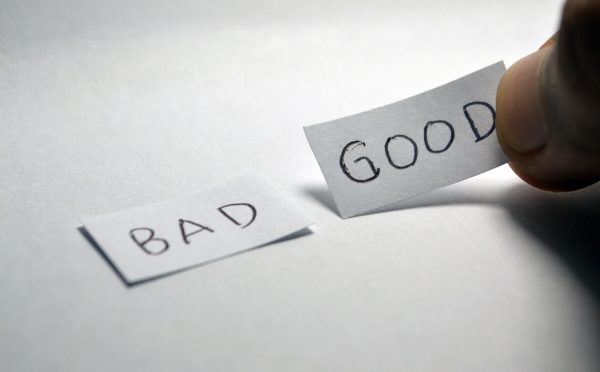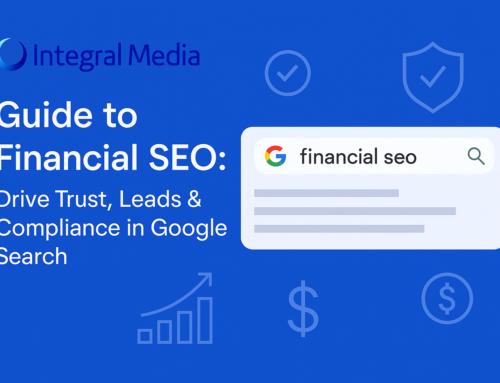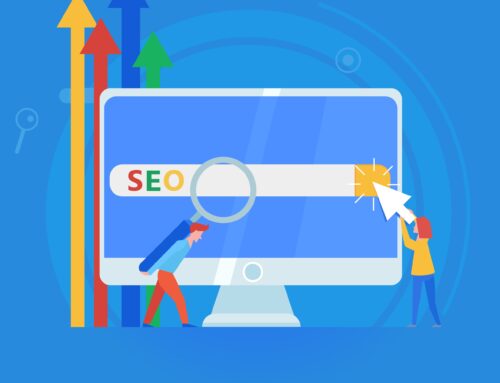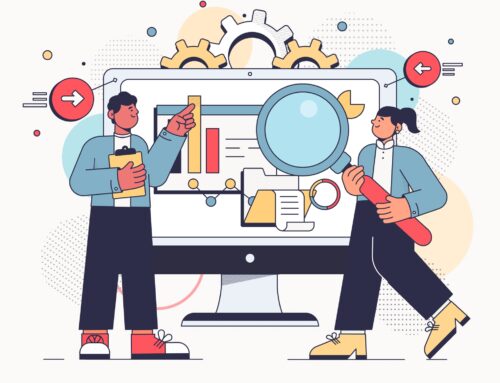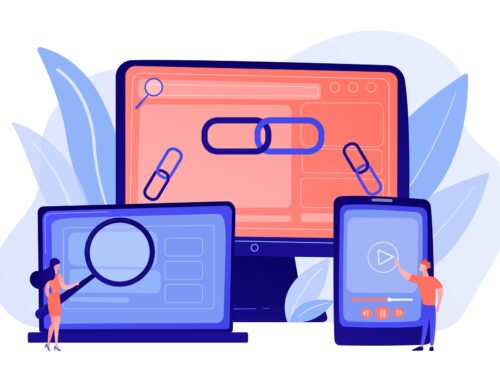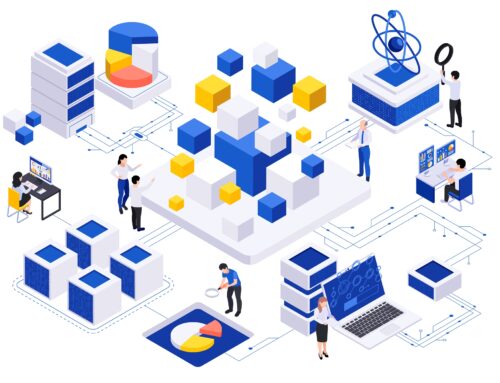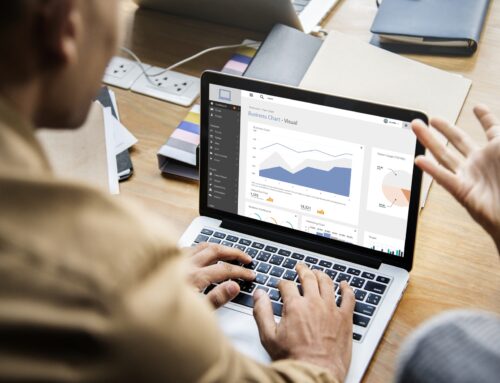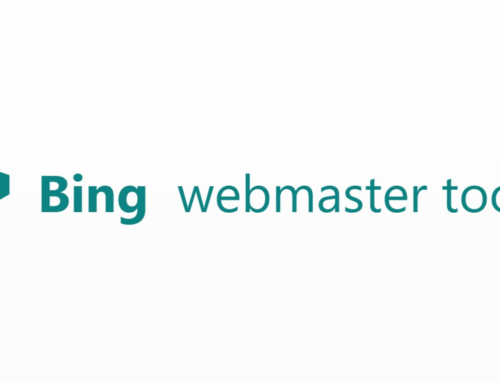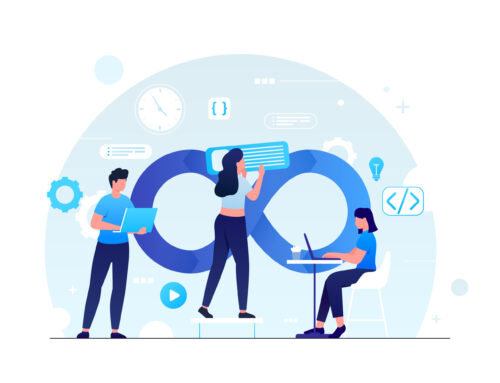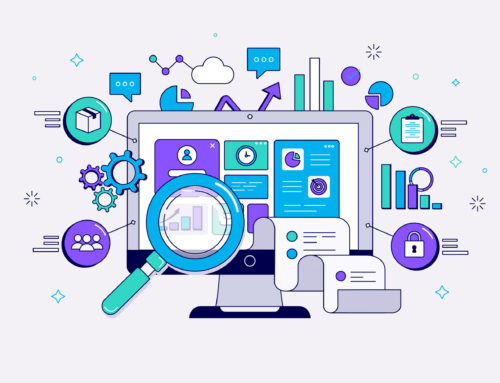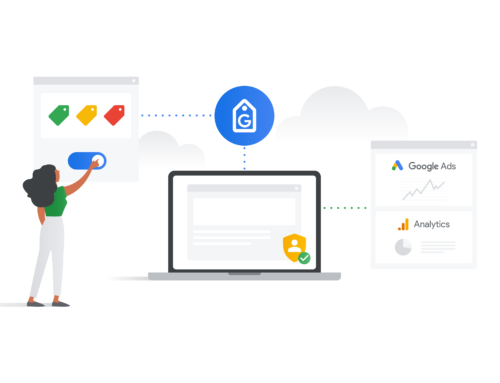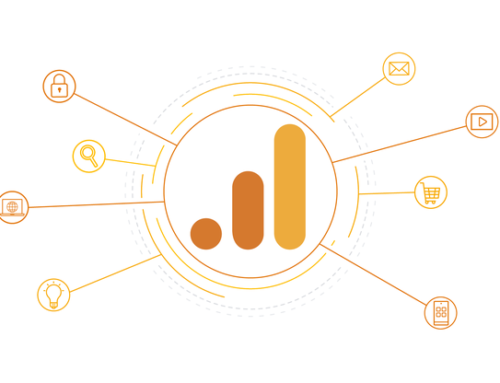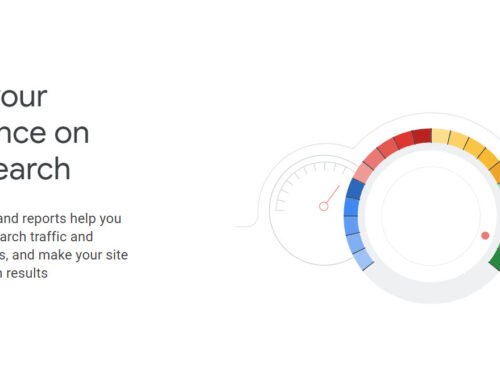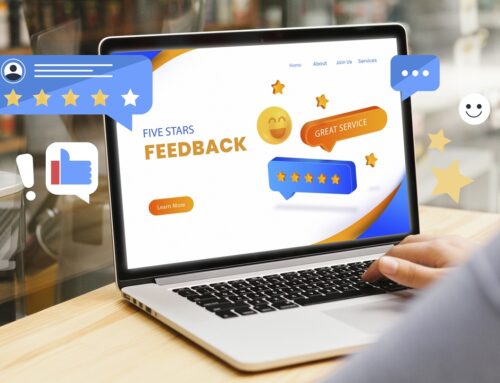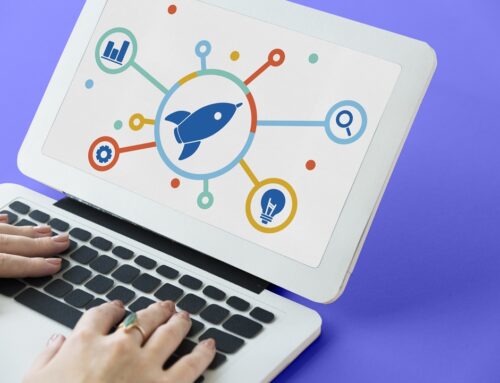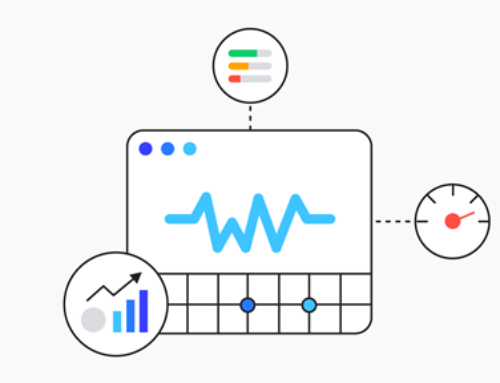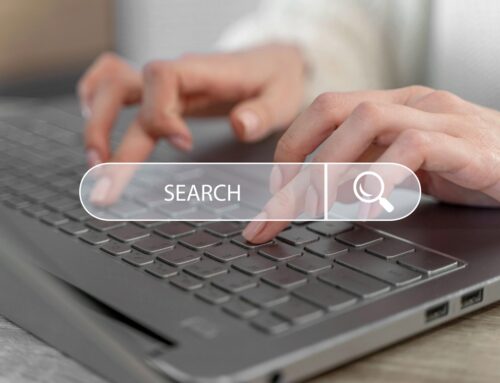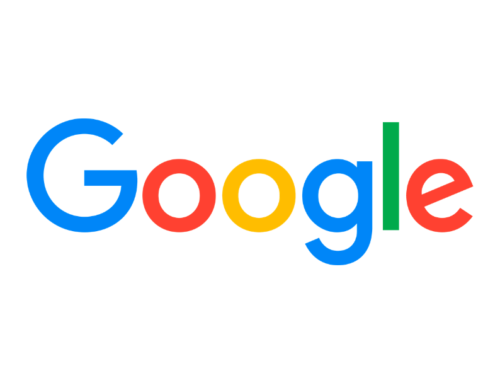It is a well-known fact that the slower your website loads, the fewer leads you will generate. In Google’s own words, speed equals revenue for modern businesses that rely on websites. The speed and load time at which your brand’s website loads directly impact your SEO rankings, user experience, and conversion rates. As a result, there is a clear need for speed when you start your own website for business.
So, how do you make sure that your site is fast enough for the modern consumer?
Don’t worry. Google has you covered with its free tool—Google’s PageSpeed Insights—that helps you figure out how fast your site is and spot issues that may be affecting its page load speed and time.
Why Does Website Speed Matter?
Modern consumers expect the internet to be fast; they have access to internet speeds that range from 50 Mbps to 1 Gbps, and they have powerful devices. If the websites they are browsing do not match their high-speed expectations, they are more likely to exit the site because of the unsatisfactory user experience. Plus, people have shorter attention spans now and don’t want to waste their time waiting for a site to load whether it is mobile or desktop.

Do Google PageSpeed Insights Affect SEO?
If your website does not satisfy the modern consumer as described above, you will start noticing tremendously high bounce rates from your site, which is never a good sign for your SEO ranking. Potent’s recent study showed that conversion rates drop by 4.42% with each additional second it takes for your site to load on mobile and desktop.
Higher bounce rates are bad for SEO rankings. Out of over 200 ranking factors that Google considers, site speed is one of the more essential factors. There is a strong correlation between your site speed and Google SEO ranking, according to a study conducted by Backlinko.

What is Google’s PageSpeed Insights Tool?
Before we begin understanding how to use the tool, it is important to understand what exactly the tool is (and what it is not). It is a free tool offered by Google that helps you analyze and test your website’s performance and provides suggestions to improve the same. It is the best speed analysis tool out there.
However, you must note that the tool does not measure your website’s loading time; it only gives you a performance score. Google’s PageSpeed Insights scores your web page out of 100, based on its performance, by taking raw performance metrics and converting them into a score from 1 to 100. PageSpeed ratings, on their own, are not accurate indicators of the loading time of your site.
To know your website’s accurate loading time, you need to look at the page load time, which is the average time it takes for your web page to load on mobile and desktop. Unlike the PageSpeed rating, this is not a calculated score.
What does this mean for you? Essentially, PageSpeed Insights can be helpful, but you shouldn’t use it in isolation to determine your website’s speed and performance.
How Does Google Measure Page Speed?
Google’s PageSpeed Insights tool is powered by Lighthouse, providing both lab data and field data for your site. What is lab and field data? Lab data is the data collected in a controlled environment when the tool scans your webpages; it is an excellent way to identify performance issues with your site while blocking foreign elements that may affect the rating. On the other hand, field data is collected from the real-world performance metrics to identify actual speed-related errors and bottlenecks your website visitors may suffer.
but how does it really work…?
The Google PageSpeed Insights tool rates your web page with a score from 1 to 100, but the results used to test and calculate the rating are not always weighted equality. For example, factors like the First Contentful Paint (the first time something, be it a text or image, a user can see shows up) have a larger effect on the rating than other factors.
When you test your website with the tool, you will see the performance rating score along with a colour, depending on which score bucket your site falls under. If the score is between 0 to 49, your site will show up in red, denoting poor performance. If the same is between 50 to 89, the colour will be orange, indicating an average performance. And if the rating is from 90 to 100, the colour will be green, denoting good web performance.
How to Use Google’s PageSpeed Insights?
Unlike other webpage and SEO optimization tools, PageSpeed Insights is relatively straightforward to use. Thanks, Google!
The first step would be to go to Google’s PageSpeed Insights tool.
Once the tool is open, you need to enter your site’s URL into the search bar and click Analyse.
A new page will appear with the page speed insights; you will see the Google PageSpeed Insights score, which will be serviced with the performance score for mobile devices and desktop browsers.
Here are all the important metrics you will see for your site:
Speed Score
Speed score is the main Google PageSpeed Insights score from 0 to 100 that your site has achieved. It is colour-coded, representing your website’s performance metric. Do remember that this is just a quick but rough metric of your website performance and not a deep measure of the same.
Field Data
As mentioned above, the field data shows how your site has been performing over the last 30 days for actual visitors. The field data is mined by the tool from your visitors’ Chrome User Experience report. While it is aggregate data showing how well your web page has been performing for Chrome users, it is not enough to make conclusions about your website’s performance. Plus, Field Data can often be affected by the users’ browser caching issues.

Lab Data
Lab data is based on the Lighthouse analysis of your website via an emulated device and connection. Unlike Field Data, it is tested in an isolated environment, blocking external factors like cache that can affect the rating. Yet, it is quite useful to understand where the common page speed-related issues occur.
First Contentful Paint (FCP)
The FCP measures the time from when the visitor navigates to a page to the time when the first element of content or text is rendered from the DOM. It is considered to be the first milestone that shows that the web page is starting to load on mobile and desktop.
First Input Delay (FID)
On the other hand, FID is another key metric that measures your website’s page load responsiveness; it measures how quickly the page responds to the visitor’s inputs. The lower the FID score, the more responsive the website is.
Speed Index
Speed Index shows how quickly the content or text on your site becomes visible to the visitor. Here, the lower the Speed Index rating, the better your website’s performance is.
First CPU Idle
The First CPU Idle metric relates to when most of the website content and text are loaded and in an interactive state, and when the webpage is able to respond to user inputs without any excessive delay.
Opportunities
Opportunities gives you an insight into the things you can focus on to improve your website’s performance, and in turn, its PageSpeed score. The common factors would include image compression, cache optimization, CSS or JavaScript render-blocking, and much more.
What is a Good Google PageSpeed Insights Score?
You have analyzed the PageSpeed of your site, but how do you know if the score is good or if there is any room for improvements?
You’d be surprised to know that you don’t need a top score of 100/100 PageSpeed score for your website. This is because Google PageSpeed Insights isn’t a direct indicator of the load time of your site. You may never reach the top page speed insights score despite making drastic changes to your website.
It would be best if you used Google’s PageSpeed Insights tool to find possible lapses in your website’s performance and figure out ways to improve. It would be best to focus your efforts where they make the most sense, not towards reaching the perfect score.
The real indicator of your page speed is the website’s load time, not the google pagespeed insights score. The latter is just a tool to help you test and figure out issues. Your main goal should be to make your site as fast as possible, especially faster than your competitors’ websites, and offer a seamless user experience. If you do that, you have the top page speed score, even if it is in the range of 70 to 80.
Google PageSpeed Insights for WordPress – How do I Increase my Google Page Speed?
Even if you are not aiming for the top 100/100 score, there is always room for improvement. Here are some terrific ways you can improve your Google PageSpeed Insights ratings and make your website faster to load.
Optimize the Images with Compression
One of the most common reasons for slow loading times for websites is wrong images. It would be best if you started optimising your images to improve both the page load time and Google PageSpeed insights score, and you can do that in various ways.
The easiest way is image compression, where you compress the images without compromising the quality. You should only use the image size that is needed for the respective elements. For instance, don’t use 1000 by 1000 px images for an element that only requires 250 by 250 px image; big images can slow down your site’s load time. If you use a WordPress site, you don’t need to worry about compression as WordPress automatically compresses the images to various sizes to fit the elements correctly.

Next, defer offline images. You need to code your website so that the images get downloaded only when the user scrolls towards the content containing the images; that is, making images visible only when required. This can make your site, even if it has 100 images, run as if it only has two images. The other 98 images load when needed. Do note that this may not be possible with a WordPress site.
The best practices that we suggest you can optimize your images is by using next-generation image formats like WebP. WebP decreases the image size by 85.87% for JPG and 42.8% for PNG images, without quality compression.
Optimizing your images will make the website faster to load on bigger screens and make them easier to load on mobile devices.
Improve Server Response Time
Improving the server response time can drastically improve your web performance, but this comes down to ensuring you have chosen your website’s right server. So, you need to only focus on this if you see any recommendations in the Google PageSpeed Insights tool related to server response time or Time to First Byte (TTFB). If you do, it may be time to switch your servers to make your site faster.
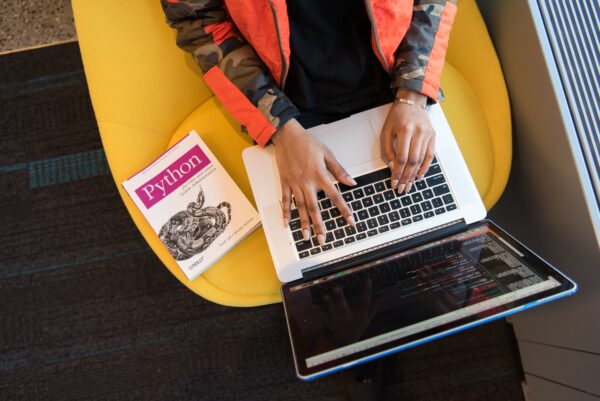
Minify Code – HTML, Javascript and CSS
Minification of code refers to the process of removing white spaces and comments from your website’s code, whether you have coded the website in CSS, JavaScript, or HTML. White pages and comments can slow down your site. To do this, you can use a simple tool like Minify. Using Minify is easy, you can copy-paste the minify code, and it will automatically optimize it for you. Don’t worry, the tool won’t affect your JavaScript and CSS code, only remove the white spaces. While doing this, you should also optimize and improve CSS delivery, and Remove render-blocking JavaScript.
Remember that some fonts can be a problem when doing so since they use CSS above the fold. You may need to bring the font below the fold, depending on which font you use.
Browser Caching
The best practices to optimize your website’s page load time and Google PageSpeed Insights rating is by using the cache feature, where static versions of the website are stored on the user’s browser, improving the load time for your website, especially on mobile devices. If you are using WordPress as your CMS, you can use free plugins like the W3 Total Cache plugin or WP Super Cache plugin to automate the process.
Clear Up Redirects
Lastly, it would be best if you cleared up the redirects. Redirects can build up over time and significantly decrease your website’s performance, resulting in slower page load speeds. This is particularly true on mobile device browsers. They do so by forcing the browsers to make additional HTTP requests, which can hog the CPU and not leave enough bandwidth for the web page itself.
If you want to improve your website’s user experience, lead generation, and SERP rankings, you need to focus on your website’s performance and make it faster. Even a small difference in page load time from 2 seconds to 0.5 seconds can tremendously boost your business. Having a faster site will make Google rank your website higher on the search results page, and your web pages will have lower bounce rates. So we can kill two birds with one stone.