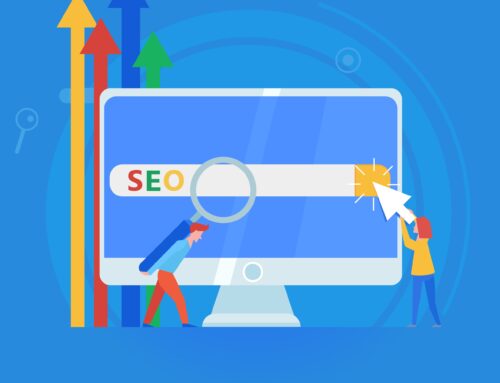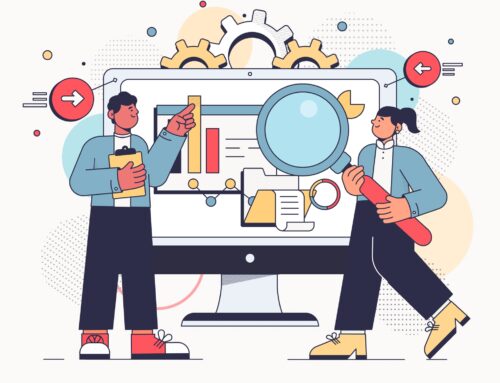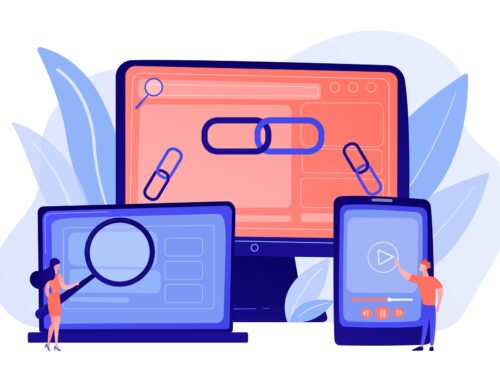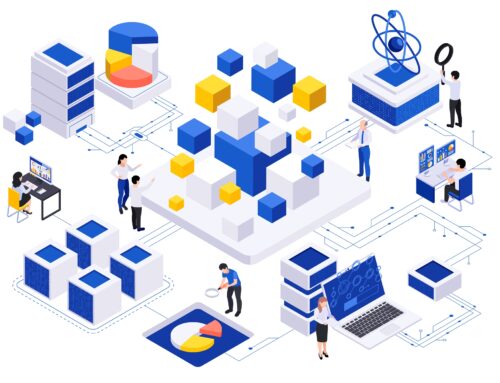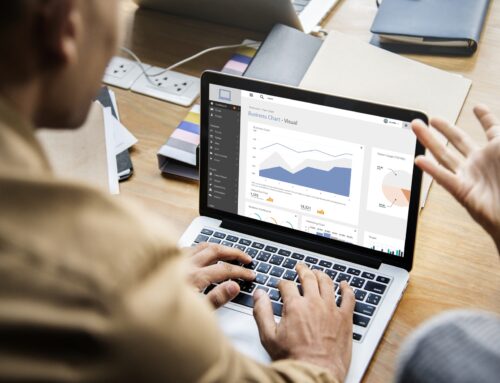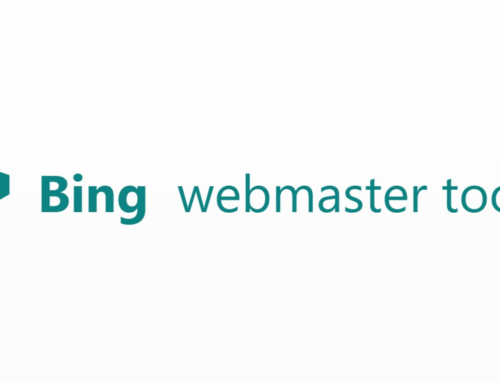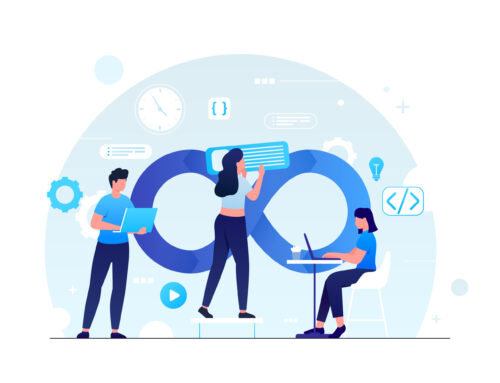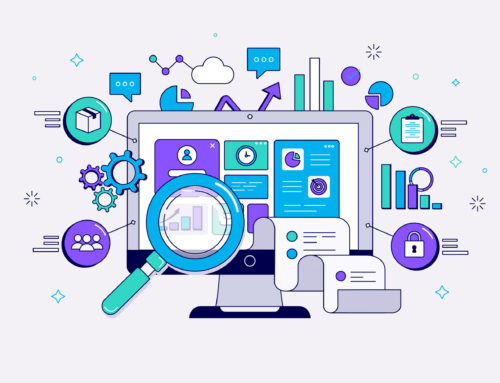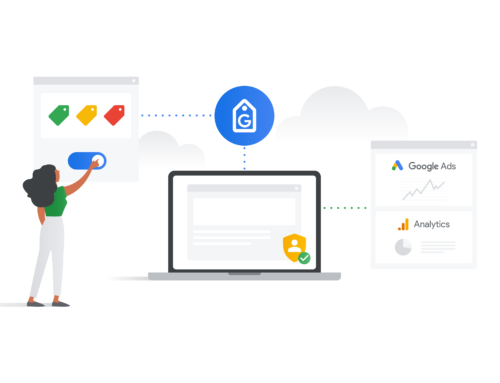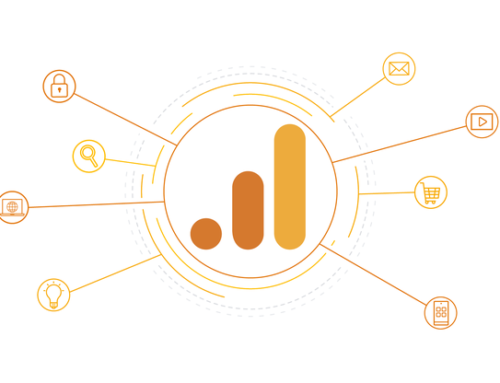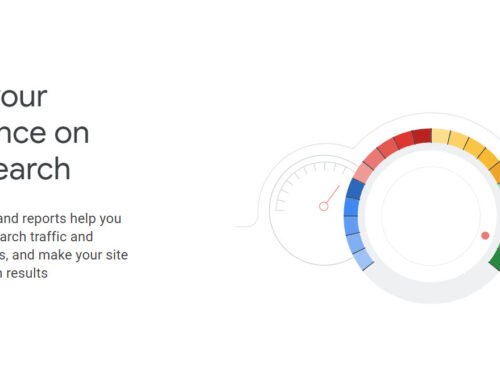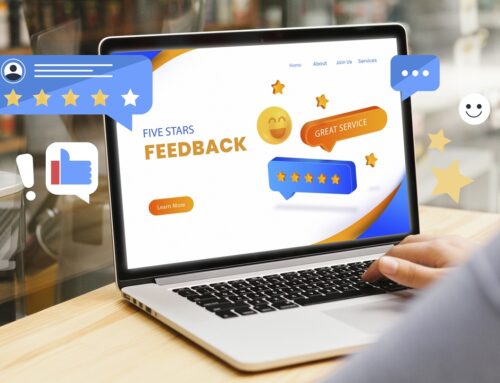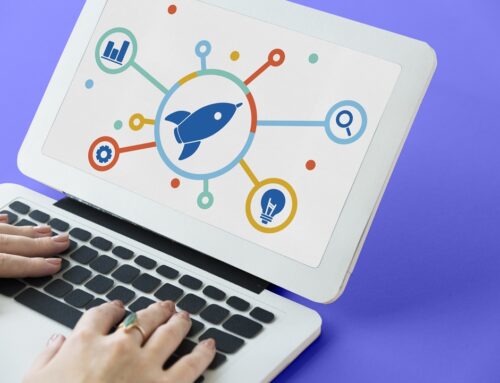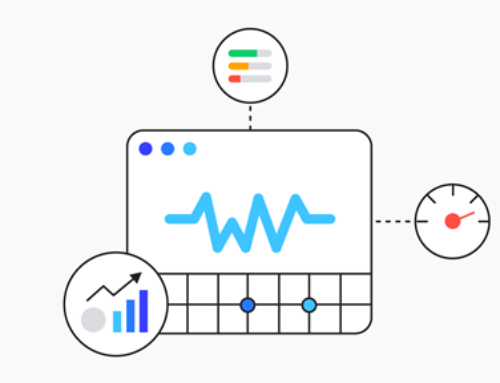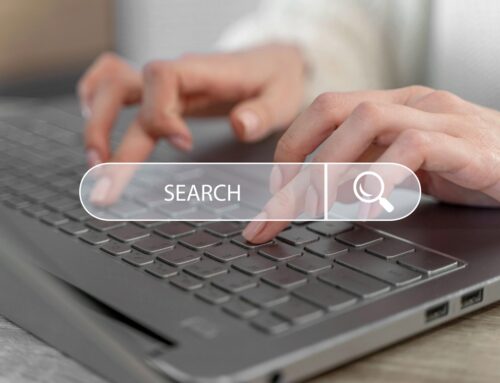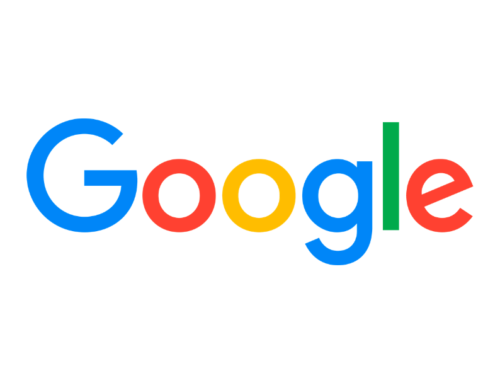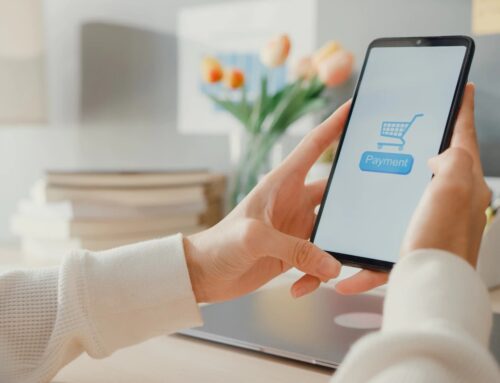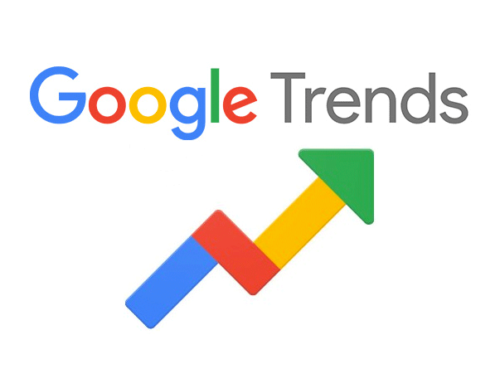WordPress 404 Error – Page Not Found
WordPress ‘404 Error – Page Not Found’ is one of the frequent errors you may often encounter. It is an error that indicates the requested post or page cannot be found on your website. Even though this error may not be a potential problem, it can be frustrating for your audience to view specific content on your website.
What Causes a 404 Not Found Error?
The most common reason that causes a 404 Not Found error message is when the website content has been removed or moved to another URL. This error means that your audience has successfully connected to the host, i.e., your website’s server but was unable to access a specific URL. 404 page error also occurs when you activate a new theme on WordPress or rewrite the rules in the .htaccess file. Error 404 can also occur when the client has entered a wrong URL; in such cases, the problem is not concerned with your site.
Each browser displays a 404 Error message differently. Some common variations include:
- “Error 404”
- “404 Not Found”
- “HTTP Error 404”
- “Not Found”
- “Page Not Found”
- “The requested URL was not found on this server.”
- “The page cannot be found.”
- “We can’t find the page you’re looking for.”
Many websites even create a custom page to address this error. Some WordPress themes also include a custom Error 404 default page.
WordPress 404 Page Error After Changing Permalinks Setting
Permalinks or permanent links refer to the WordPress slug that remains unchanged for a long time. It includes the domain name and a slug, i.e. a piece of the slug that comes after the domain name. The permalink’s purpose is to give quick access to your readers to the specific WordPress posts or pages. It is a clear URL, easy to type and remember.
However, making changes to the permalinks can be a significant reason for the 404 page Error – Page Not Found. If all of your website’s content indicates a WordPress 404 Error, then the issue is typically concerned with your website’s permalinks.
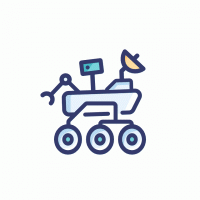
Each page of your website has its unique permalink. WordPress provides the option to change the permalinks after you upload the post or page, but it is best not to alter these links after the content has been published. Follow the four easy steps that can help you manage the Error 404 caused due to changing the permalink issue.
Document Current Permalink Setting and URLs
It is always recommended to document the current permalink settings and URL as it allows you to be prepared beforehand if you face any technical issue further. You can either write down or take a screenshot of the links so that you can test the URLs later.
Manage Redirects
WordPress attempts to redirect any moved content by default, but it is best not to rely on this functionality solely. You can also easily manage the necessary redirects by using a redirection plugin that helps redirect the audience to the new permalinks.
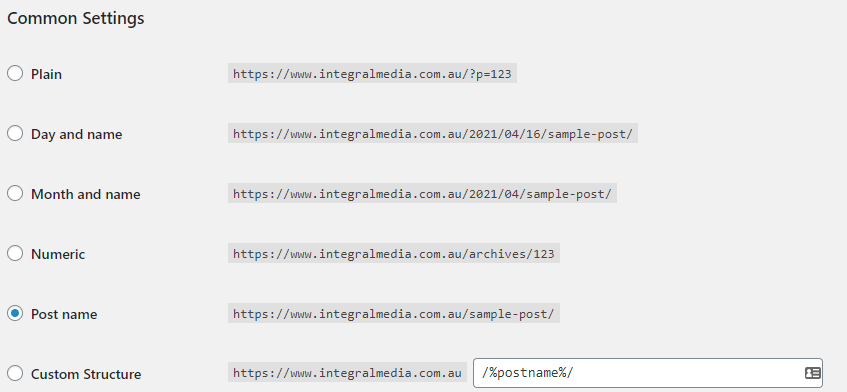
Change Permalink Settings
You can access the permalinks setting on the WordPress dashboard. Select the option ‘Post Name’ and then save the changes made.
Edit .htaccess File
Manually edit the .htaccess file, enter the redirect code and save the file. After you follow these steps, test the URLs you have documented to make sure your website is redirecting correctly and free from WordPress 404 Error. Ensuring the permalinks are correctly configured and saved can reduce most of the trouble instantly.

Negative Impact Of 404 Errors
As changing permalinks are one of the main ways that cause a 404 WordPress Error, you must also know that changing these can negatively affect your website’s search rankings. They break existing links where you have used these permalinks on your site and also break existing links that external sites use to drive traffic to your website. They also hamper google crawling and indexing. Out of all of these, the two main areas where WordPress 404 Errors have a significant negative impact are User Experience (UX) and search engine ranking and performance.
User Experience
Everyone builds a website for their audience, making User Experience (UX) an essential part of a website. This refers to the overall experience a person has while browsing through your site. Your site needs to be easy and pleasing to use; interruptions due to Error 404 or any other technical problem will irritate the audience and lead them to either exit the site or push them to view other competitive sites.
Search Engine Ranking and Performance
User experience, as stated above, play an extensive role in ranking your website. Even though google considers Error 404 as a natural error of the website and does not rank your site lower due to this, 404s can still directly impact organic rankings. When a URL directs users to a 404 page error, Google recognizes this page as no longer available and removes it from the search index. This leads to a drop in your page ranking, causing you to rank lower on search engine search results.

Do 404 Not Found Pages Hurt SEO and Website Ranking?
Search Engine Optimization (SEO) increases the quantity of web traffic to your website. Effective keyword strategy determines the site ranking in SEO, indicating the site’s position on the search engine results page. While PageRank (PR), an algorithm used by Google, measures website pages’ importance, ranking your website based on the quality and quantity of pages.
According to Google, Error 404 – Not Found Page does not impact the website ranking, so from a technical SEO viewpoint, you can ignore Error 404. However, if your site is full of WordPress 404 Error, it has a negative effect on the user experience, which can indirectly significantly affect SEO and the site ranking. Search engine do not rank websites that provide poor user experience, making it crucial and of prime importance to give your audience a seamless experience online.
How do I fix 404 Not Found in WordPress?
Rather than having multiple 404 Errors on your website, it is best to rectify them at the earliest to have minimal effect on the website’s performance and ranking. Fixing Error 404 Not Found Page is not a daunting task and can be quickly done by undertaking the following steps.
1. Edit .htaccess file
Manually editing the .htaccess file can be an easy way to fix WordPress 404 page errors. This should be your first approach to fixing the WordPress error, as you can edit the required code and save the changes to get the desired result.
You can do this through an FTP programs edit mode or edit the file on your computer and then upload it on the server through FTP. You can also edit this file via cPanel’s File Manager. It allows you to input the required changes needed and upload the updated file to the server to face no Error 404 or any other technical issue while surfing through the site page.

2. Fix WordPress 404 Not Found Error on Local Server
Beginner users or few developers at the staging level generally install WordPress on their desktops and laptops by running a local server. It helps them to test changes or fix bugs and errors before moving into the production stage. However, using WordPress on a local server can make it challenging to get permalink rewrite rules to achieve the required results. Even if you fix the permalinks, the website may show WordPress 404 Error.
In such instances, turn on the rewrite module in your WAMP, XAMPP, or MAMP installation. Navigate the WAMP icon and Apache, taking you to Apache modules. Apache Modules will give you a list of modules; you need to check the option that states “rewrite_module”. Once you do this, test your permalinks to ensure it is working fine.

3. Set Up 301 Redirects for Moved or Renamed Content
You are most likely to face Error 404 only on a specific piece of content if you have changed the URL slug or moved the piece of content manually. 301 redirect is considered to be one of the effective ways to overcome 404 Error. Automatically redirecting users to the new page or piece of content rather than the old location is the easiest way to keep the audience away from Error 404, maintaining the user experience and website ranking.
To achieve this, you can begin with a free Redirection plugin to manage redirects from your WordPress dashboard. Install the plugin and activate it. Visit the Tools section and select Redirection. Then enter the 404 page URL in the Source URL box and the new working URL in the Target URL box. The plugin enables you to redirect the old slug to the new one eliminating the need to edit the .htaccess manually.
4. ” The requested URL was not found on this server”
If you encounter a message stating that “The requested URL was not found on this server”, it is a variation message that indicates your web page is facing the issue of Error 404. You can rectify this particular problem by changing and updating the WordPress slug in your database.
For this, you need to visit your phpMyAdmin. Control panels such as cPanel have phpMyAdmin preinstalled. You need to locate your database name and select the “wp-option”. Click on the pencil icon to alter the URL showing you the stated error and insert the new one. Click go and save changes.

How do I Find my 404 Pages in WordPress?
At times developers are unaware about which page faces Error 404; thus, making use of the available tools ensure no error goes unnoticed. There are several free to use sites and some paid tools that you can use to find and rectify 404 Error in WordPress, some of which are stated below.
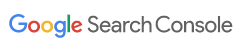
Google Search Console
Google Search Console is a free tool provided by Google that states how the website performs on Google Search. The Search Console provides information about every 404 Error that Googlebot finds on your website, including both hard 404s and soft 404s.
To identify Error 404, you need to log in to the Search Console, click on Coverage and select the Excluded option. It will provide you with a list stating hard 404s as ‘Not found (404)’ and soft 404s as ‘Soft 404’. You can click on both to check which pages are returning 404 Errors.
![]()
MonsterInsights
MonsterInsights is considered to be one of the best WordPress plugins for Google Analytics. It allows you to set the analytics of your website without an editing code. It is an easy way to track errors rather than creating manual reports in GA.
Instal MonsterInsights plugin through your WordPress dashboard and connect Google Analytics with your site. It will then track all broken lines or 404 Errors. To find these error pages, log in to your Analytics account, click on Behaviour. Select Site Content and then Content Drilldown, enter ‘404.html’ to get the required information.

Bing Webmaster Tools
Bing Webmaster tool also gives information on 404 Errors by crawling into your website. It is a free Microsoft service that allows you to better manage your site by providing information on several parameters.
You can open an account on Bing Webmaster Tool by signing in with your Microsoft, Google or Facebook account. For information about 404 page Errors, you need to click on Reports and Data and then select Crawl Information.
Several more tools can help you identify and correct Error 404 – Page Not Found. It is best to keep your website free from such WordPress error to enhance User Experience (UX) and ensure the website ranks high in search engines.
Want to know more about how you can improve your website and the best SEO practice?
You may also be interested in…
- What does SEO Stand for?
- When and Why Should You Clear WordPress Cache
- Long-Tail vs Short-Tail Keywords | What are They and How to Use Them To Improve Your SEO?
- Cause of WordPress 404 Page Not Found Error and What Can You Do About It
- 502 Bad Gateway Error: What Is It and How to Fix It
- How to Fix DNS_PROBE_FINISHED_NXDOMAIN Error Code on Chrome, Window and Mac
- How to Fix ‘ERR_SSL_VERSION_OR_CIPHER_MISMATCH’
- How to Fix the uploaded file exceeds the upload_max_filesize directive in php.ini Error in WordPress