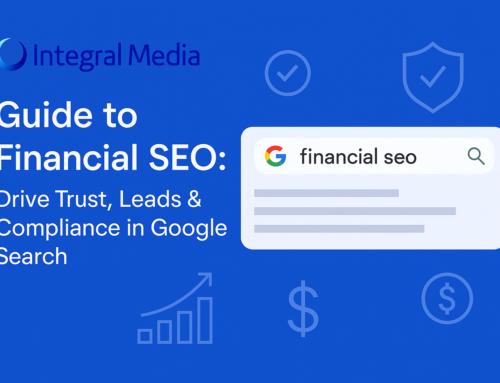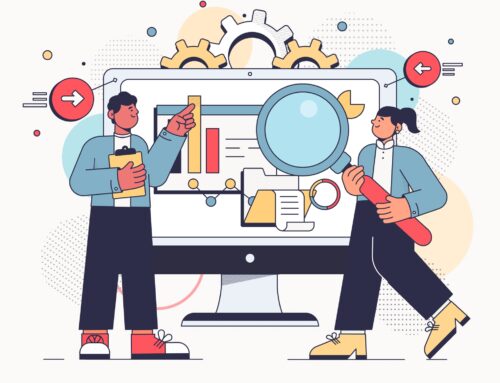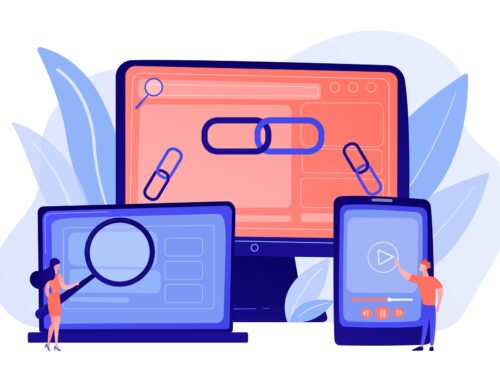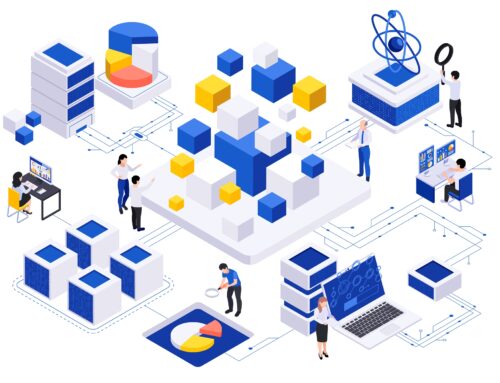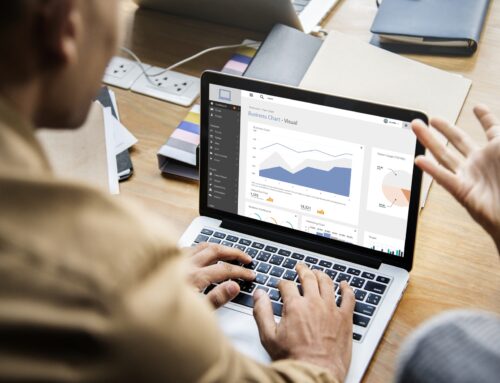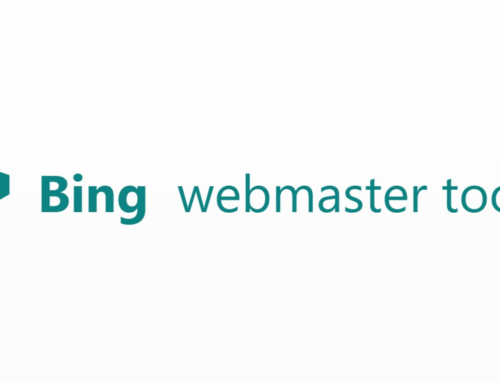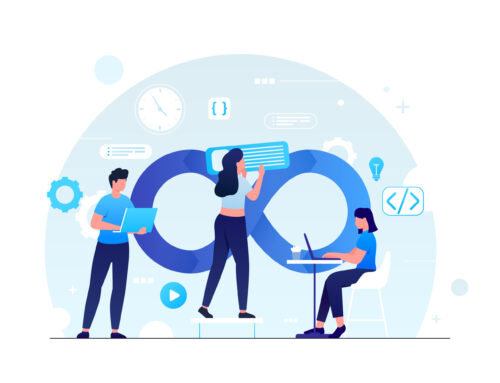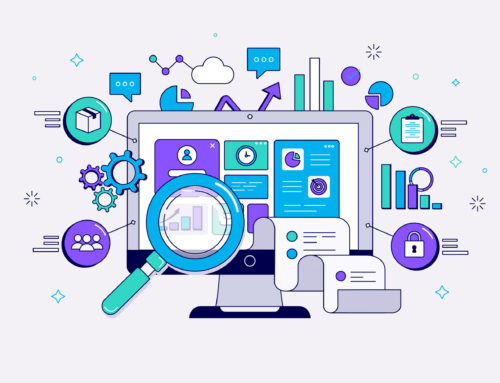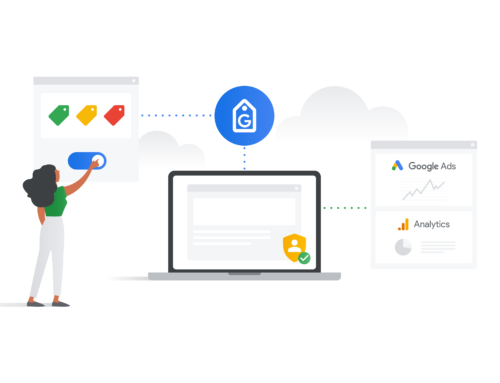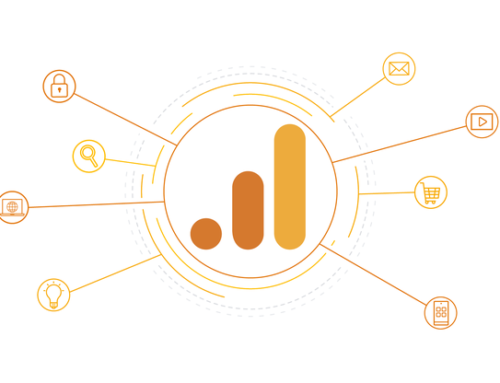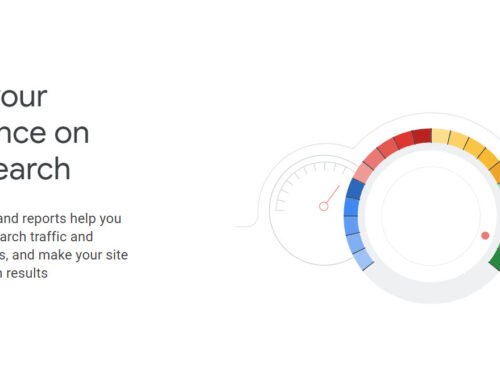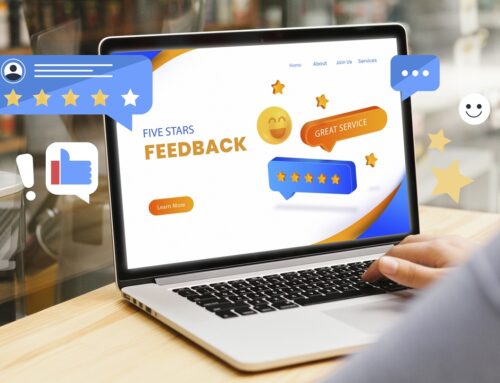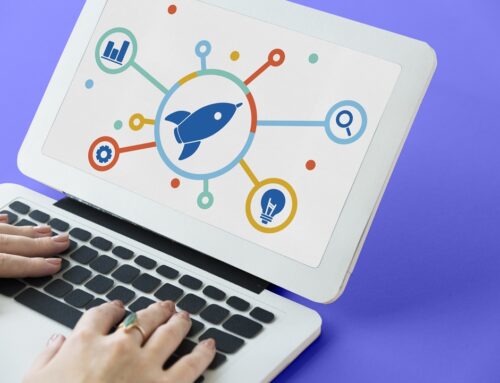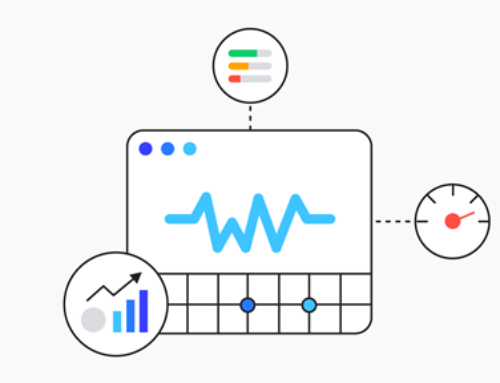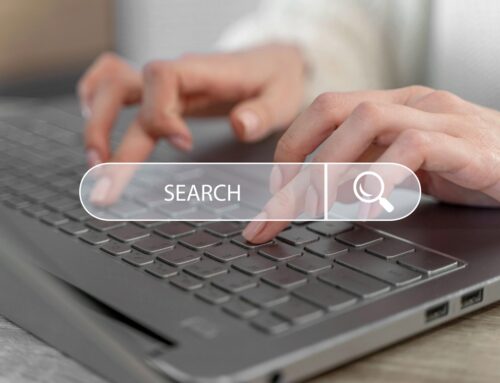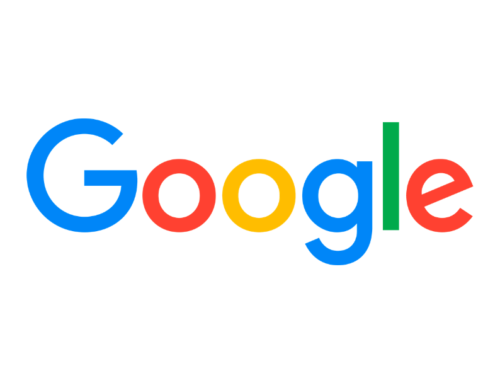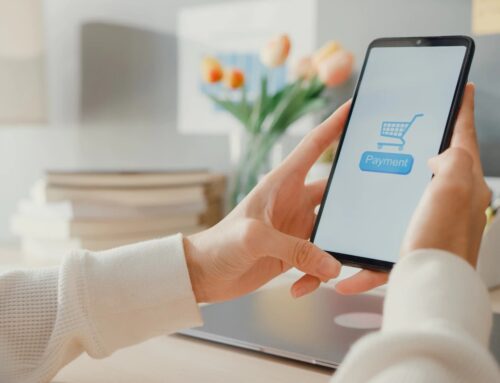Are you facing the 502 Bad Gateway Error with your website and wondering what it means and how you can fix it? Don’t worry. Here’s a comprehensive guide to help you deal with the 502 Bad Gateway Error. Read on to know what it means, what it looks like, and how you can fix it.
What Does 502 Bad Gateway Mean?
Whenever you try to open a page, your system sends a request to a server to access that particular web page. Once the server receives the message, it processes to complete your request and reverts the resource with an HTTP header and HTTP status code.
While doing so, the communication between your system and the webserver can face several errors. Out of those networking errors, 500-range status codes—including 500, 501, 501, 503, 504, and so on—indicate a server. In other words, your system is running fine, but the web server failed to complete your request.
The 502 Bad Gateway Error is one of these status codes, which specifically indicates that the server on the internet received an invalid response from another web server and could not complete the request. This networking error code can appear on any device, browser, and operating systems when your website has received an invalid response or if the server could not complete the request.
What Does a 502 Bad Gateway Error Look Like?
What’s more confusing about the HTTP 502 or 502 Bad Gateway Error is that it can appear in various ways, depending on the host, web server, device, browser, and operating system. Here are the most common ways the temporary HTTP error 502 Bad Gateway shows up as:
- HTTP Error 502 Bad Gateway
- 502 Proxy Error
- 502 Bad Gateway
- Server Error
- Gateway 502 Service Temporarily Overloaded
- HTTP 502
- 502 Bad Gateway NGINX
- Temporary Error 502
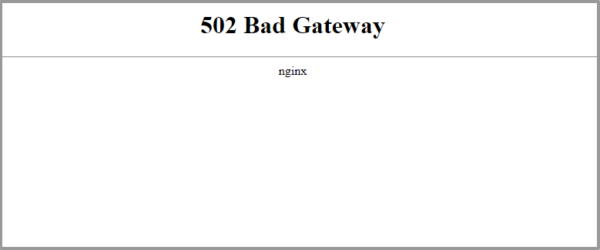
What Causes a 502 Bad Gateway Error Message?
Before we understand how to fix a 502 bad error, let’s first understand what causes it. The 502 gateway error is a temporary error and could be caused due to several reasons. Here are some of the most common causes of it.
Inaccessible Server
The most common cause of 502 Bad Gateway Error is that the server itself is not working correctly, including various incidents like the server being down, connectivity problems, or a high amount of traffic on the server.
Incorrect Domain Records
Another reason for the 502 Bad Gateway Error could be that the domain is failing to determine the right IP address. This problem usually occurs due to incorrect DNS (Domain Name Server) records that are set at the domain hosting level.
Firewall Interference
Your WordPress security plugins might be another reason for the 502 Bad Gateway Error. The plugins or firewall may be blocking the communication between the web servers or your ISP IP. Plus, some DDOS security systems are also quite sensitive and may start blocking requests sometimes.
Server Failure
You could also experience the 502 Bad Gateway Error if the server has entirely failed, perhaps due to a system crash, maintenance, or connection error. This could also be due to the server content violating the server provider’s terms of service.

Does a 502 Server Error Impact SEO?
Bad gateway 502 errors are a commonplace occurrence for most websites, but if they become too frequent of a problem, they can start interfering with your site’s SEO ranking. Constant 502 errors can influence your site’s reputation for the search engines and users and lead to a poor website experience. So, the 502 error code is a temporary error and could significantly affect your website’s SEO. You must fix the 502 server error as soon as possible and do everything to avoid them in the first place.
How to Fix 502 Bad Gateway Error?
Since various reasons can cause the 502 Bad Gateway Error, there are many ways to fix it. Some may work for you, while others won’t, depending on the error circumstances. Although you must remember that most of these 502 errors result from PHP or server configuration bugs, most fixes try to work around or fix the bugs. Here are some of the troubleshooting steps that you may try if you are facing the infamous 502 Bad Gateway Error with your site.
1.Try to Refresh the Page
One of the easiest and often the most effective way to fix the 502 Bad Gateway Error is simply reloading the URL or website. The chances are that the site is overloaded by more traffic than the server can handle, and your origin server is failing to communicate with it. In this case, refreshing the page lets you send fresh communication to the site server, improving the chances of an established connection between your origin server and the server.

When your computer has encountered a temporary error but refreshing the URL fixes the 502 Bad Gateway Error for your website, there’s a high chance that your server is facing issues handling the traffic. In such a case, it may be time to contact your server host provider and consider server upgrades or site optimisation.
However, if you are sure your server can host the traffic, but you are still facing the 502 that’s an error code that can be solved with a quick refresh, you might see the need to check your cybersecurity systems. Your server or website may be under a DDoS attack, which can mimic similar symptoms for your website.
2.Clear Your Browser Cache
Another common fix for the 502 proxy error code or 502 Service Temporarily Overloaded is clearing the cache memory of your browsers, like Google Chrome or Internet Explorer. Sometimes, corrupted files can get stored in the browser’s cache memory, which may cause 502 errors, among other errors. Simply clearing the cache can fix the problem.
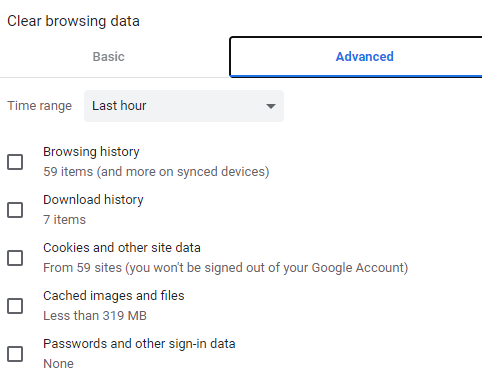
Clearing the cache of your browser is not that difficult, be it Safari, Internet Explorer, or Google Chrome. First, go to the main settings dashboard of your browser and look for Clear Browsing Data. Next, select the option that refers to cached up images and files, and click on the Clear Data button. This will clear your browser’s cache.
3.Start your browser in Safe Mode
If your computer has encountered a temporary error 502, you can even try booting the browser in Safe Mode. Your browser comes with a Safe Mode or an Incognito Mode, which is bereft free of any usual browser settings. So, you can try loading the site in Incognito or Safe Mode to see if it loads up. You can even try opening the site in a different browser.
If this is the case, your browser extension and plugins or settings may be interfering with the server communication. Reverse any changes in settings you remember making recently and try loading the site again. If that doesn’t work, you might see the need to reset the browser and clear all data from it.
4.Restart Your Networking Equipment or Device
You can also try restarting your networking equipment or device. Sometimes, an error in the network device or a connection problem can also stop the server from responding to your system’s communication, leading to the 502 error code. If restarting your equipment fixes the problem, you need to check your internet connection and network equipment’s condition.
5. Check and Change Your DNS Servers
If none of the above methods works, you need to try getting deeper into your system or origin server. So, the first solution you should try is to check your DNS servers. As mentioned earlier, an error in the DNS server records or DNS changes can also cause the 502 Bad Gateway Error for your website. Verify the DNS records and check that the IP address is set correctly without any typos.
6. Clear Local DNS Cache
Like having cache built up in your browser, cache buildup in your DNS can also affect your server and limit the web servers’ communication, causing the 502 Bad Gateway Error code. To clear the DNS cache and fix the DNS problems in your computer, first, go into the command prompt, then type “ipconfig /flushdns” and press Enter. This will clear your DNS cache.
7. Check Error Logs
If the 502 error code still shows up on your site, you can then check the server or site error logs for any particular errors being thrown on the server. If you are a WordPress user, add the following codes in your wp-config.php file:
- define( ‘WP_DEBUG’, true );
- define( ‘WP_DEBUG_Log’, true );
- define( ‘WP_DEBUG_DISPLAY’, false );
Once you these troubleshooting steps, you will get all the information regarding the errors that have occurred due to an add-on application or file on your server, along with what is likely causing the errors.
8. Check Plugins and Themes on Your WordPress
If you are a WordPress user, you first need to rename the wp-content/plugins folder to rule out any errors being caused due to any plugins on your website. If doing so does not resolve the problem, then you need to check your theme. Download the default WordPress theme and switch over to that. If this fixes the problem, you need to configure your theme or reach out to the theme developer for solutions.

9. Contact Your Hosting Provider
If none of the methods mentioned above works to solve the 502 Bad Gateway Error, you need to contact your hosting service provider for assistance. Sometimes, the error can only be resolved by the hosting service provider from their back-end.
To conclude, there’s no need to panic and worry if your website is going through a 502 error. It is an error that’s caused due to a miscommunication between the servers, and most often, you can fix a 502 bad error that you might see within minutes.
And if you are worried about SEO, just know that 502 Bad Gateway Errors in themselves do not affect your SEO ranking; the error’s impact on the user experience does. So, focus on fixing the 502 that’s an error code and avoiding it in future, and you don’t have to worry about your search engine ranking being affected by it.
Want to know more about how you can improve your website and the best SEO practice?
You may also be interested in…
- What does SEO Stand for?
- When and Why Should You Clear WordPress Cache
- Long-Tail vs Short-Tail Keywords | What are They and How to Use Them To Improve Your SEO?
- Cause of WordPress 404 Page Not Found Error and What Can You Do About It
- How to Fix DNS_PROBE_FINISHED_NXDOMAIN Error Code on Chrome, Window and Mac
- How to Fix ‘ERR_SSL_VERSION_OR_CIPHER_MISMATCH’
- How to Fix the uploaded file exceeds the upload_max_filesize directive in php.ini Error in WordPress
- Conversion Rate Optimisation for Your Website